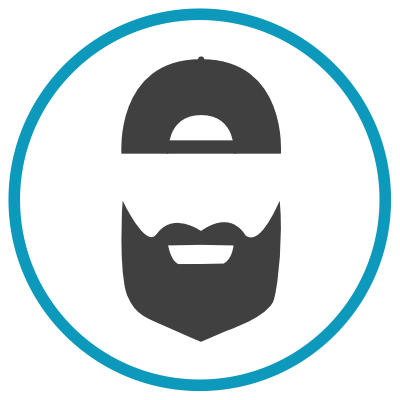So video has only been growing in popularity and video hosting can be a bit tricky if you have a lot of video and plan on adding more as time goes on.
Current Options:
There are a few different options:
- Youtube
- Vimeo
- Wistia
- WordPress Self Hosted
So there are issues with each of theses options. First off Youtube, you are at the mercy of youtubes policies and they can remove music or copyright claim your videos at anytime (and it happens a lot!).
Vimeo can be a good option but the free package is limited.
Wistia has a great looking player but can get expensive very very quickly, we have had clients paying hundreds of dollars a month for just their video.
You can host video on your WordPress site but this is NOT ideal, most videos are large and most servers aren't designed to store an every growing video library.
So what can we do!?
Well Automattic (The company behind WordPress) has an amazing solution bundled in a service pack they call Jetpack. Jetpack has a slew of awesome services and a free option but the feature we want to talk about is Videopress!

So the unlimited video hosting is included in the Premium membership, so it does cost 9 dollars a month (or less if you can get it on sale), but this includes a ton of other great stuff from optimization to security, backups so the value is hard to beat.
Here is how it works:
If there is a downside to Videopress it is the lack of info online about how it works or how to use it haha, so here is how it works.
STEP 1) Install Jetpack and upgrade to the premium license.
STEP 2) Head into Jetpack -> Settings -> Performance and check this box:

STEP 3) Its now active! So head to your media library, and drag a video file into the library.

First you will see this, just be patient and let it upload.

After it finishes uploading you will get this message on the video. This means the video has uploaded to videopress (Not your site) and is just finishing processing.

Finally click the fully loaded thumbnail and you will see the setting for the video
You can embed the video in the page using the video block or you can use the generated video shortcode shown in the image above. There are some attributes that can be added to the player such as autoplay, width, etc. and you can find those as well as some other info HERE.
Thats it you not have UNLIMITED Video storage on your WordPress website! You may need to tweak some upload settings to allow you to add larger files to your website and while Videopress is not perfect it is delivering a pretty crazy value!
Enjoy your: