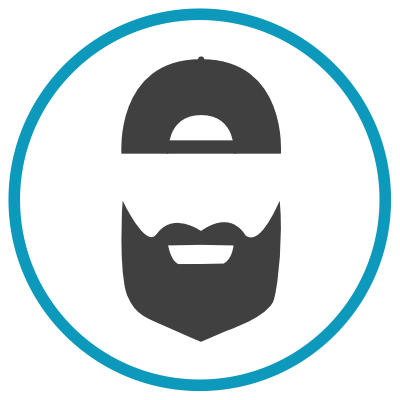In this post we are going to learn how to set your WordPress Author image using Gravitar. This is a good idea to help set your avitar image across the Internet. Many other Apps and services other than WordPress utilize Gravitar. I have added screenshots and numbered steps walking through the getting your Gravitar set up.
So what is Gravitar? Watch this video for brief explanation.
- Head over to gravitar.com and set up an account.

- Login or create an account.

- Add and confirm your email address in Gravitar. This will need to be the same email address that is set as your WordPress User's email address.


- Now you have the email address added and verified. You will need to choose and existing image or upload one that you would like to assign with the email address you just added.

- Now assign you image to the email address.

That's it. Now you know how to manage adding and setting images in your Gravatar account.
We hope you found this tutorial helpful. Please let us know if you have any questions.